Last Wednesday, I got an invite to the Google Glass Explorer program. I ordered the Shale color with Mono earbud and the Active Shade. Google overnighted Glass to me and I’ve been using it for a week. Here’s some of my thoughts on Glass Explorer Edition V2.

Physical Design
- Build quality is solid. It feels like it I can take it with me safely on any daily routine.
- Weight is light. I didn’t weigh it but, it doesn’t feel much different than a pair of sunglasses. The right side has the equipment and battery, but it doesn’t cause any unbalanced feel at all.
The Experience
- There are no glaring bugs. Everything I tried generally worked well.
- Tilt your head up or tap on the touchpad to turn on Glass. Once on, you navigate through a Timeline, which is a series of Live Cards. This is done by swiping forward or backward on the touch pad. It scrolls through Live Cards and is very intuitive to use. As you navigate through the LiveCards, you can tap once for further action. Of course, there’s the main Google card that constantly listens for you to say “OK, GLASS”.
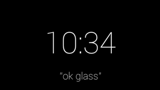
- The current primary functions are: Navigation, Googling random stuff, Google Now, Messaging/Calling Contacts, and Photos/Videos
- The entire experience is highly integrated with Google+. Anytime you plug in Glass, it auto syncs with your profile, backing up photos, pictures, Vignettes, etc. Any media you’ve taken can be Shared to G+ or Facebook, or simply Messaged to a contact.
Limitations
- You have to install the MyGlass app to manage/control/tether Glass to your phone. The app itself feels like the least mature part of the Glass Explorer experience.
- MyGlass currently only lets you add 10 total Contacts. This means all your direct shares, sends, etc can only work with 10 people. I expect this will change as Glass matures, but I’m not even sure why you have to “add” contacts. You should just be able to create a Group or Circle on the web and Glass should connect to everyone in it.
- The biggest limitation is you have to set a default Messaging method for any contact. When you ask Glass to message/call that person, it will use that method only. For example, I set my friend Mike to Hangouts. All messages to him goto Hangouts – I can’t SMS or Email him until I change it in the My Glass app.
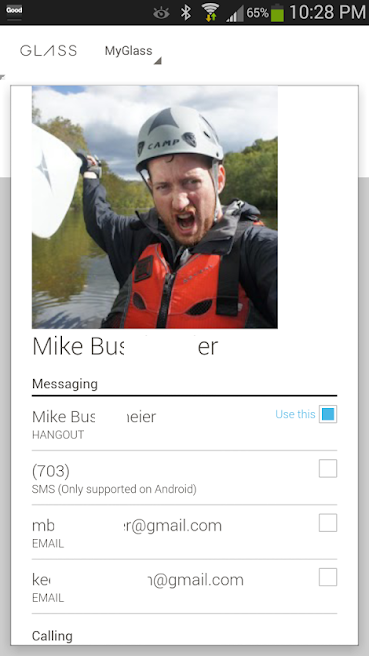
Future
- Google is on XE12 – version 12 of the monthly release cycle. I haven’t been through another release, but it seems each release brings massive features and improvements.
- I started learning the Glass Development Kit (GDK). It’s still in preview mode release, but I’ll report back next week on my results.
- Overall, $1500 is probably a tough sell for 90% of people. But, the experience is something that is so completely new and different, both on the social and technology aspects. I cannot wait to Explore more.
My personal favorite feature is the Vignette option. It overlays what you see in Glass so you can show people what your perspective is.
Here’s a few:
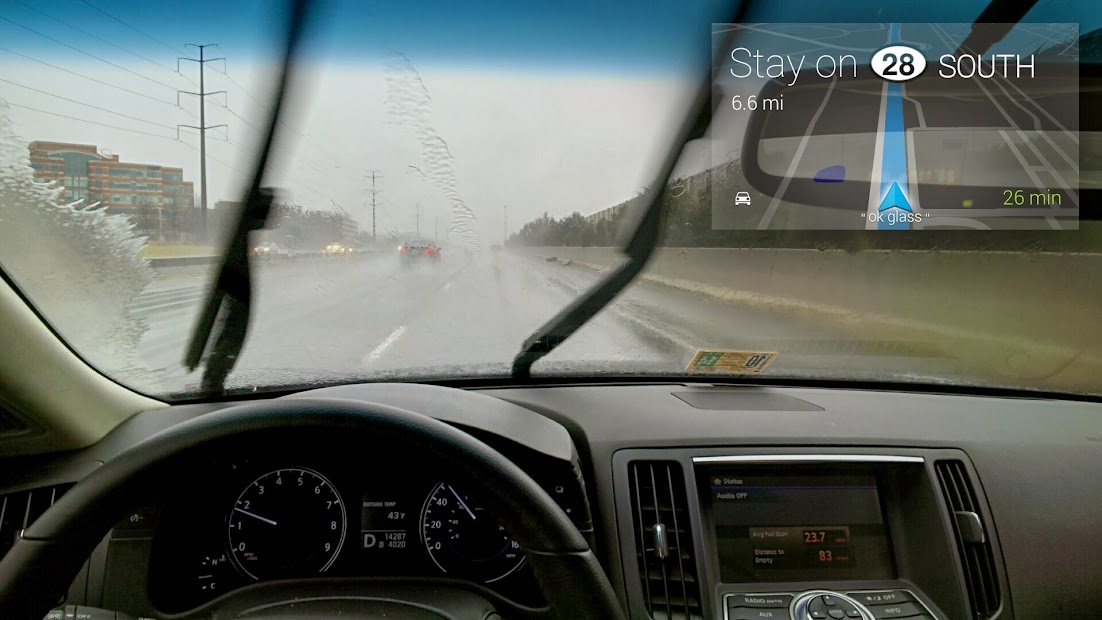
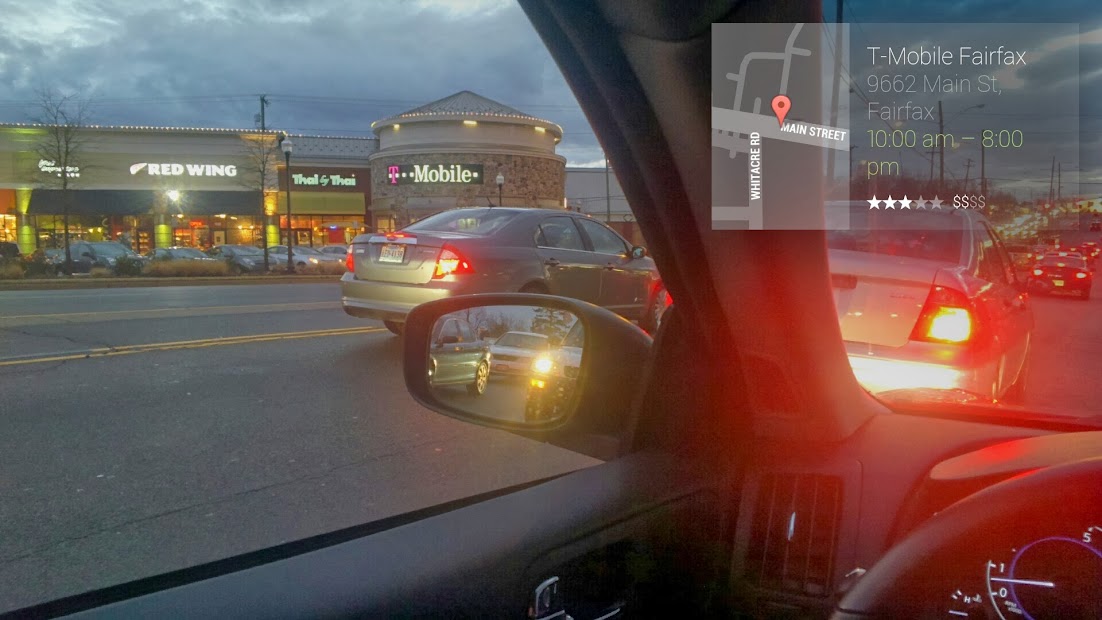
Thats it! Feel free to send me any questions about Glass XE. Next up will be Development / GDK stuff …
